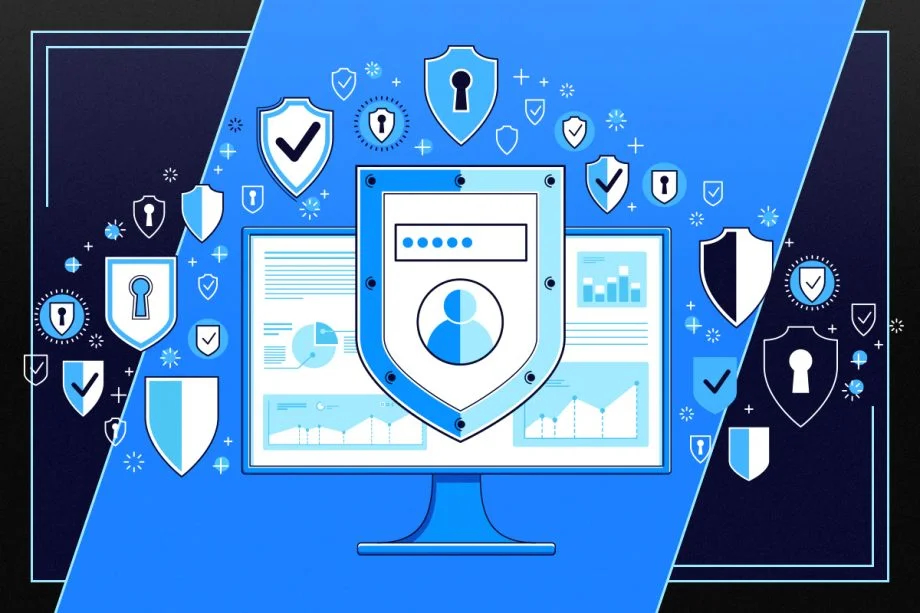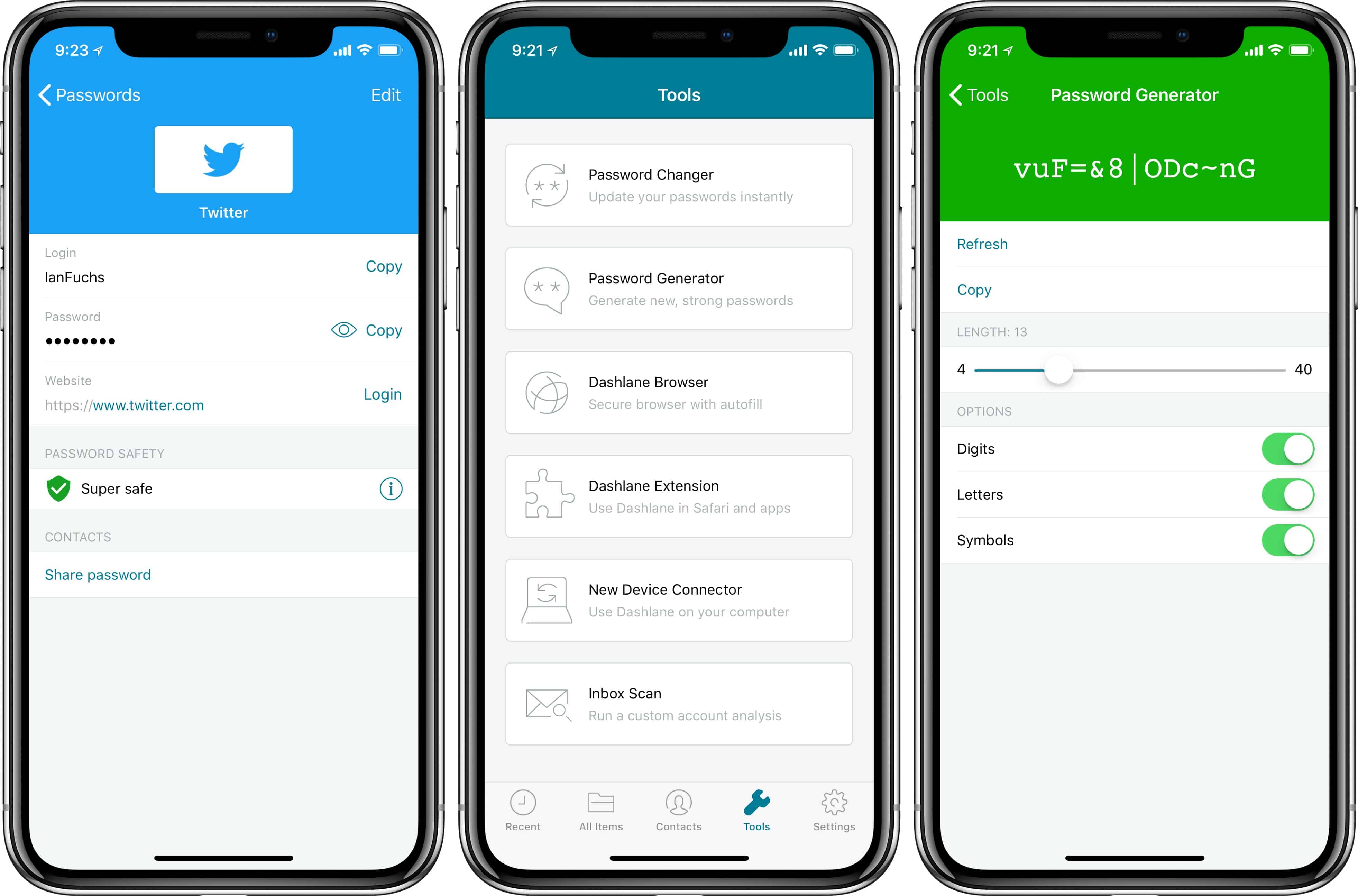How to Use a Password Manager

In today's digital age, it's essential to maintain good password creation methods to protect your personal and sensitive information from hackers and cybercriminals. Using a password manager is a convenient and secure way to manage and store all your passwords in one place. In this blog post, we will explore the benefits of using a password manager and how to get started.
what is a password manager?
A password manager is an encrypted software application that stores all your login credentials, including usernames, passwords, and other sensitive data, in a secure vault. It allows you to create strong and unique passwords for every website or app you use without the need to remember them all!
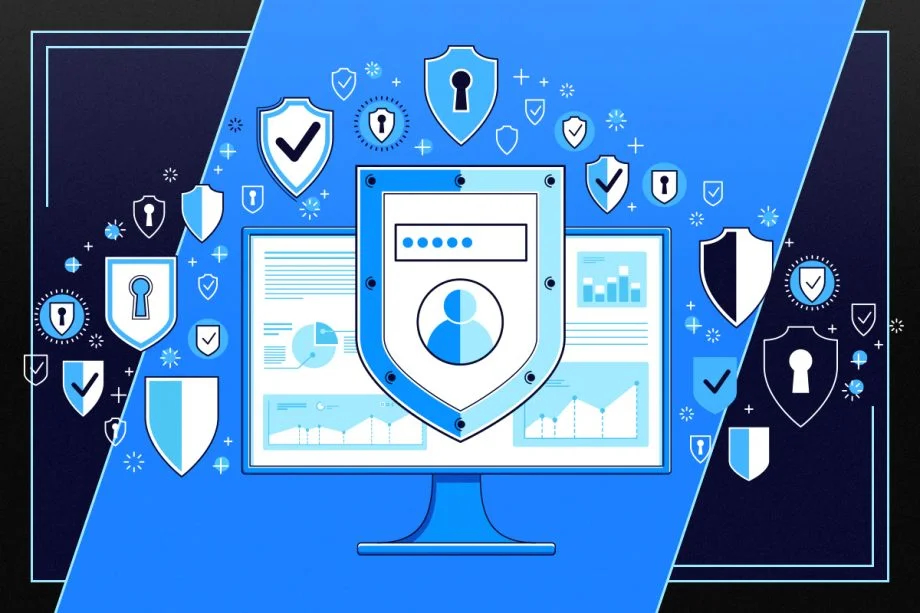
so, why use a password manager?
- Strong Passwords: Password managers generate unique and complex passwords for each of your accounts, making it harder for hackers to guess or crack them. You only need to remember one master password to access all your other passwords.
- Convenience: With a password manager, you don't need to remember or type in your login credentials every time you log in to a website or app. It automatically fills in your username and password, saving you time and effort.
- Security: Password managers use encryption and other security measures to protect your data from cyber threats. It's more secure than writing down your passwords on a piece of paper or using the same password for multiple accounts.
- Sync Across Devices: Most password managers have apps that can sync your passwords across all your devices, making it easier to use your passwords on your phone, tablet, or computer.
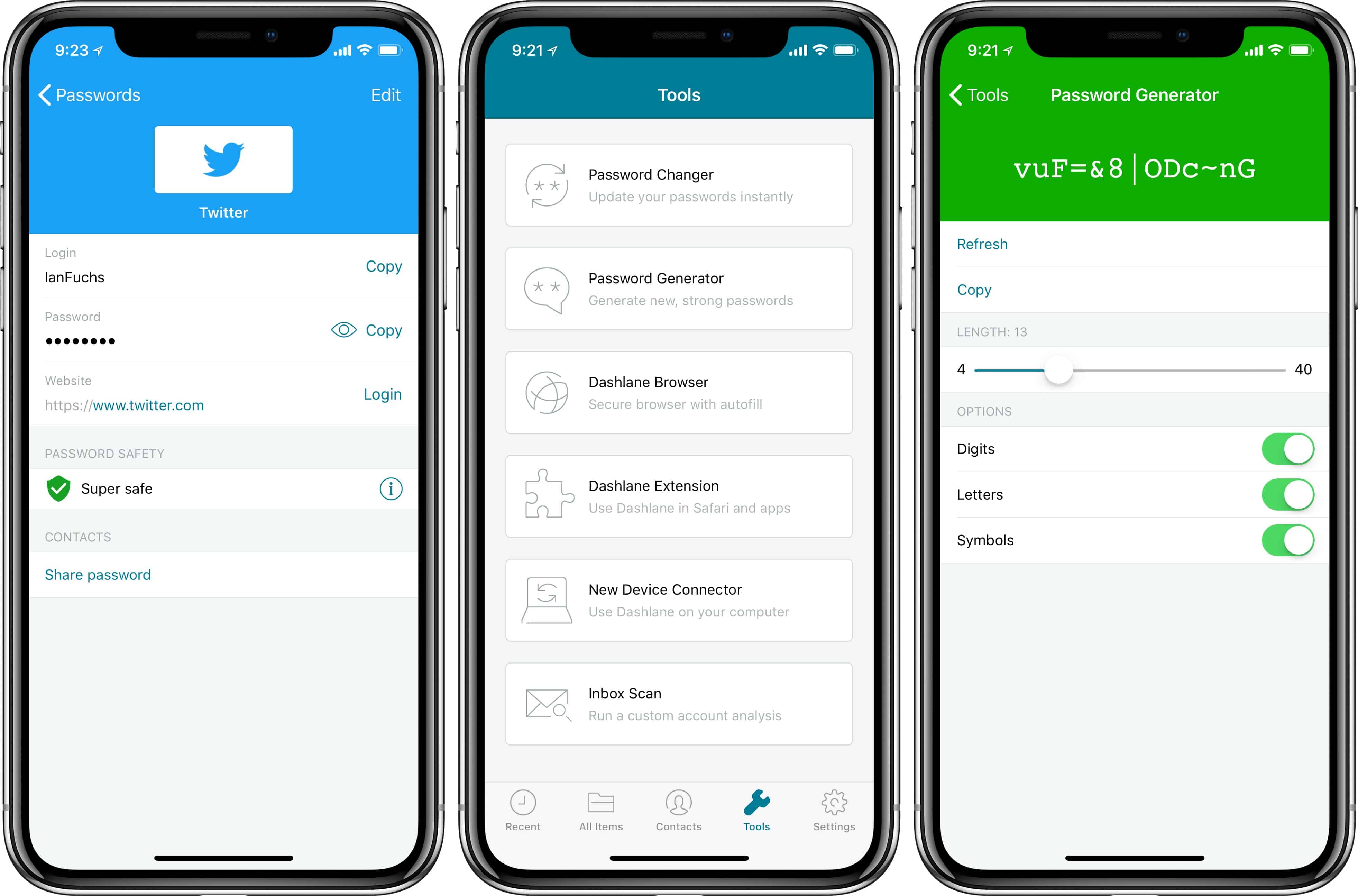
getting started with a password manager
- Choose a Password Manager: There are many password managers available in the market, including LastPass, 1Password, and Dashlane. Look for one that suits your needs, has good reviews, and offers the features you want.1. Choose a Password Manager: There are many password managers available in the market, including LastPass, 1Password, and Dashlane. Look for one that suits your needs, has good reviews, and offers the features you want.
- Create a Master Password: Your master password is the key to unlocking your password vault. Choose a strong and unique password that's easy for you to remember but hard for others to guess. Avoid using common phrases, personal information, or easily guessable words.2. Create a Master Password: Your master password is the key to unlocking your password vault. Choose a strong and unique password that's easy for you to remember but hard for others to guess. Avoid using common phrases, personal information, or easily guessable words.
- Install the Password Manager: Download and install the password manager app on your computer, phone, or tablet. Follow the instructions to set up your account and create your password vault.
- Add Your Login Credentials: Once you've set up your password manager, start adding your login credentials for all your accounts, including social media, email, banking, and other websites. You can either import them from your browser or enter them manually.
- Use Your Password Manager: Once you've added your login credentials, start using your password manager to log in to websites and apps. Your password manager will automatically fill in your username and password, making it easy and convenient for you to access your accounts.5. Use Your Password Manager: Once you've added your login credentials, start using your password manager to log in to websites and apps. Your password manager will automatically fill in your username and password, making it easy and convenient for you to access your accounts.

Using a password manager is a simple and effective way to protect your personal and sensitive information online. By following the steps outlined above, you can get started with a password manager today and enjoy the convenience and security it provides.Using a password manager is a simple and effective way to protect your personal and sensitive information online. By following the steps outlined above, you can get started with a password manager today and enjoy the convenience and security it provides.

We designed our game CyberGuardians: PassX to teach you how to make strong passwords for all of your accounts. The stronger your passwords, the higher the levels you'll reach, until you receive a CyberGuardians badge. We designed our game CyberGuardians: PassX to teach you how to make strong passwords for all of your accounts. The stronger your passwords, the higher the levels you'll reach, until you receive a CyberGuardians badge.
Download it today on Apple iOS and Android mobile platforms.
To stay up-to-date with resources and content, follow Kids Shield on social media. Make sure you are signed up for our email list to never miss out on an blog.
Be Educated. Be Connected. Be Safe.